
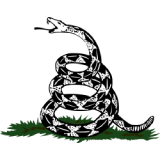
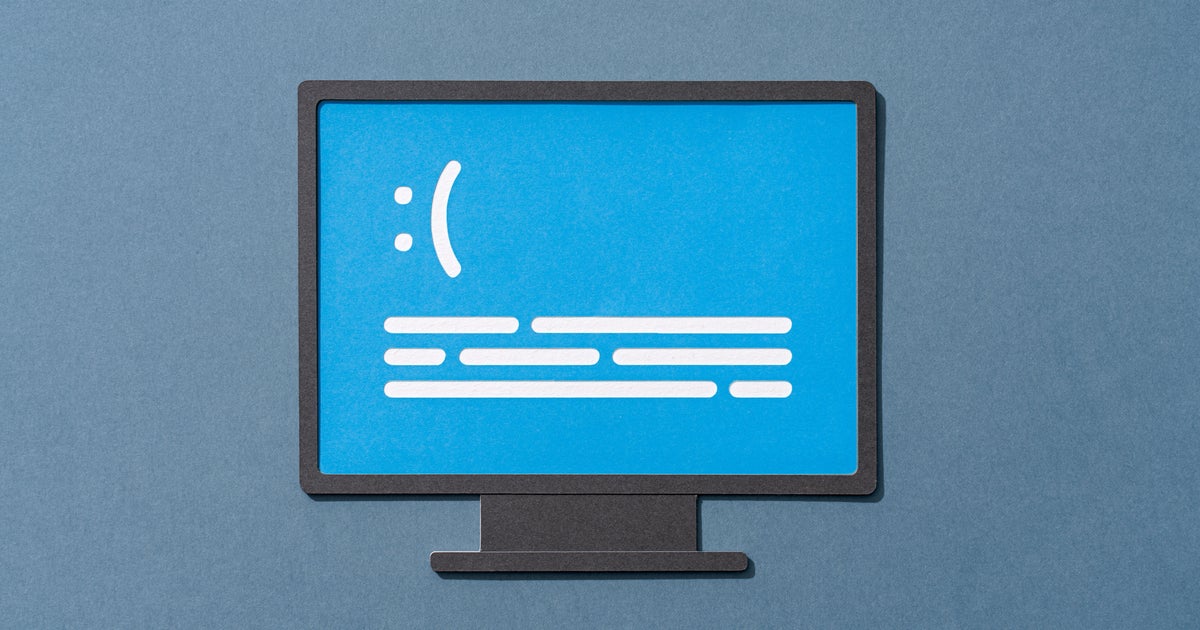

Use a computer enough, and you’ll become familiar with when it’s running smoothly and when it’s experiencing bumpy holdups.
Long before your device dies a dramatic death and shares a “blue screen error,” your computer will share warning signs that it is not working as it should. If you want to avoid an expensive repair or replacement, you should take the time to listen to what your laptop is telling you before it’s too late.
HuffPost talked with computer experts about the warning sounds and sights your computer will make before it dies a permanent death. Here’s what to look for:
1. Your computer is freezing up and crashing constantly.
It is not normal for clicking and downloading files to feel like moving through molasses. If you try to move your mouse and it takes your computer noticeable seconds to respond, or if your web browsers become unresponsive all the time, you should be concerned.
If your laptop is intermittently freezing and not working, it usually means that the laptop is failing to access or process data, said Arthur Shi, a battery expert and electrical engineer for iFixit, a website that allows people to share tech user manuals and sell parts for do-it-yourself repairs.
When your computer freezes up for a long time, “it’s either waiting ― the data is not coming back from the hard drive ― or it’s trying multiple times to retrieve the file, and it’s having problems with it, and so as a result, it freezes until it can get the file,” Shi explained.
This is not a problem to ignore because it can indicate your hard drive could die ― and all your important documents stored inside it could disappear too.
Either “the hard drive is going to die soon, or the files on the operating system might be a little corrupt for some reason, and if the operating system becomes fully broken, then you won’t be able to start up your computer and get to your file,” Shi warned.
2. You hear the computer’s fans whirring all the time.
Hearing your computer’s internal fans is a worrisome sign because it means your computer is working overtime to run its processor and is beginning to overheat.
“If a fan dies, there’s a much higher chance for the laptop to overheat, and that will cause problems,” Shi said.
Shi said noisy fans are a problem you want to address before the fan stops working altogether. A deep clean might be able to restore the computer’s fans back to good working condition.
3. Your computer’s battery stops charging.
If you charge your computer all night and your battery lasts 30 minutes after unplugging it, it could be a sign your battery is dying.
“With a rechargeable device, there will be a point in time where it doesn’t charge up to 100%,” explained Shanika Whitehurst, associate director of product sustainability, research and testing at Consumer Reports. “It may show 100% but really what’s left in the battery is 80% of the battery. And then each time you charge it, you’re losing a little bit more space for power to actually be stored and exist in that battery.”
After a certain point, your battery will need to be replaced, which could be easy or impossible, depending on what kind of model you have, Whitehurst said.
Before you take your computer in for repairs, try running your software’s built-in diagnostic tool to see what could be wrong and if it’s a problem you can solve on your own.
On IBM computers, the Task Manager tool shows all of the processes running on the Windows server and can diagnose performance problems. “Sometimes you can look and see, ‘Oh my gosh, this one thing is like eating up all of this memory,’” Whitehurst said as an example. In some cases, deleting an app or buying more memory can resolve sluggish performance.
Get Our Lifestyle Coverage Ad-Free
Already contributed? Log in to hide these messages.
On Apple computers, you can run Apple Diagnostics to help determine which hardware component might be at fault for your computer problems.
But if your interventions do not work, it might be time to start backing up your work in case your computer dies. Export your contacts and your documents onto shared drives you can access, just in case.
