
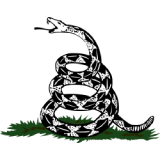
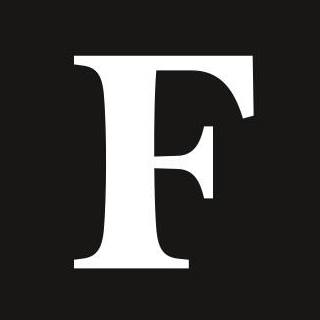
Here’s how to split your screen on either a Mac or Windows computer, a great tool for multitasking.
Splitting your screen is a great tool for multitasking. (Photo by Phil Barker/Future Publishing via ... [+]
Splitting your screen allows you to run multiple apps or browser windows on your computer at the same time, making it easy to multitask.
Using a split screen is possible—and simple—on either a Mac or a Windows computer.
If your Mac computer has macOS Catalina, hold your cursor over the green full-screen button in the top left corner of the app you’re using. Select either ”Tile Window to Left of Screen” or ”Tile Window to Right of Screen”—this will split the screen, and you can then select a second app to fill the other side of the screen. Using macOS Mojave, High Sierra, Sierra, or El Capitan, click and hold the green full-screen button and drag the app you are using to either side of the screen. To exit the split-screen view, move your cursor to the top of the screen to reveal the window buttons and click the green full-screen button.
On a Windows 10 laptop, the quickest way to split screen is to click the Windows key and an arrow key to position your window on that side of the screen—either the right or left arrow key to position it on the right or left side, or you can position a window in the corner by clicking the Windows key and left or right arrow key followed by clicking the Windows key and the up or down arrow key. Alternatively, you can drag the windows with your mouse toward the left or right edge of the screen untill shadow appears, at which point you can release the mouse and the window will snap into place. On Windows 11, you must turn the split screen option on in the system menu under System - Multi-tasking. You can then hover your mouse over the maximize button in the top right corner of a window and select a split-screen layout.

