
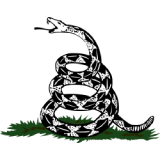
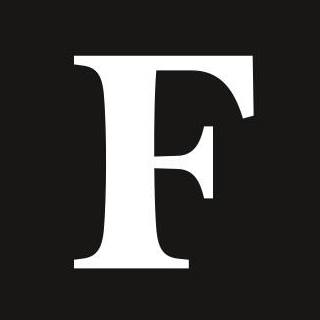
Apple has an iOS and MacOS feature that permits WiFi password sharing across devices, so here’s how to share WiFi passwords on iPhone and Mac computers.
Apple users can easily share WiFi passwords with other Apple devices(Photo by Jakub ... [+]
Apple users with the latest versions of iOS for iPhones and MacOS for Mac computers can easily share WiFi passwords across various devices.
To share a WiFi password, ensure all devices have Bluetooth enabled and are within Bluetooth and WiFi range.
If sharing passwords across personal Apple devices, users should log into their Apple ID on all devices.
When WiFi passwords are shared via Apple devices, the recipient never sees the actual password to ensure security.
To share WiFi passwords using iPhones, on both devices, go to Wi-Fi through iPhone settings, select a specific Wi-Fi network and, when the option to share password appears on the iPhone that is already connected, click on Share Password.
To share WiFi passwords using Mac computers, go to System Settings on the Mac devices, select Wi-Fi, go to the Wi-Fi network of interest and, on the device that is already connected to the network, select Share Password. Once the password is input, click ok to officially connect to the network on the Mac computer.

