
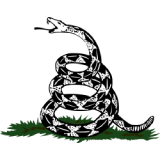
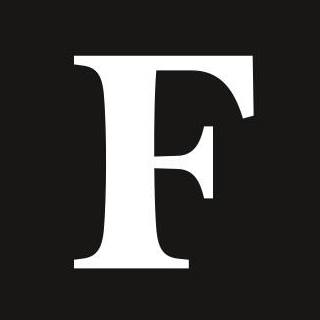
Taking a screenshot on a Windows computer is possible through either keyboard shortcuts or internal software—here’s how you can do it on a Windows computer, model 10 or later.
Windows 10 allows for easy screen capturing. (Photo by Beata Zawrzel/NurPhoto via Getty Images)
Those who use PCs or Windows Computers can easily screenshot, edit and annotate those screenshots with internal software.
Windows computer users can capture specific windows or their entire screens using two Windows keyboard shortcuts.
Windows also has a Snipping Tool feature that gives users more control over what they screenshot.
To Take a screenshot on Windows 10 computers or later, click on the Windows key (indicated by the Windows logo) and the Print Scan key (indicated by the PrtScn button). Screenshots using this keyboard shortcut save to users’ Pictures folders. To only screenshot the window you are currently working in, click on the Alt and Print Scan keys. Screenshots using this keyboard shortcut are saved to users’ clipboards and can be pasted elsewhere.
To screenshot on Windows using the Snipping Tool, click on the Windows key, the Shift key and the letter ‘S’ key simultaneously. From there, a cursor for highlighting and selecting the exact portion of the screen users would like to save will appear. Users can edit and annotate snips and manually save them.

