
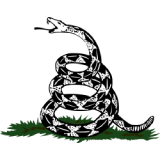
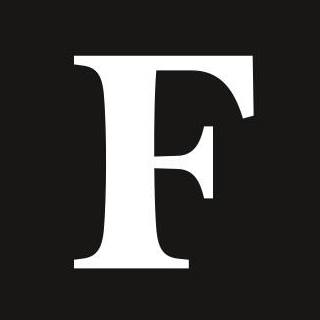
Cache and cookies are useful for navigating applications and websites a user frequently visits on their computers, but not clearing them periodically can clog up space on the device–here’s how to free up space on a Mac computer.
There are pros and cons to cache and cookies on electronic devices. (Photo by Phil Barker/Future ... [+]
The purpose of cache and cookies on computers and websites is to improve the user’s experience by remembering certain information.
Browsing apps like Google Chrome and Safari store history, cookies, browsing data, images, files and even passwords from sites.
Clearing a device of the media files and data it collects from frequently-used applications and frequently-visited websites is important for the device’s performance and optimization.
To clear cache accumulated from applications on Mac, navigate to Finder, hold the Shift, Command and G buttons simultaneously, insert ~/Library/Caches in the tab provided to view your cache files, select the go button, hold the Command and A buttons simultaneously to select all files and press the Command and Delete buttons to clear all folders.
To clear cache accumulated by the files on Mac using the Finder app, select Go followed by the Go To Folder tab, insert /Library/Caches, select the Command and A buttons to highlight all files and folders and press Command and Delete buttons to clear them all.
To clear cache accumulated on Google Chrome, navigate to Google Chrome app, select the three dots in the upper right corner, navigate to More Tools, press Clear Browsing Data and opt to Clear Data. There is the option to clear browsing data from either the last hour, day, week, month or all time. To clear cache accumulated on Safari, go to Safari, select Preferences, navigate to privacy, click Manage Website Data and opt to Remove All.
How To Clear Cache And Cookies On iPhone (Forbes)
The Free Way To Speed Up An Old Mac (Forbes)

