
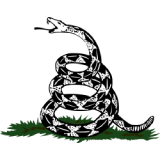
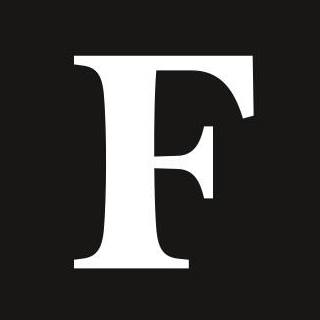
Here’s how to use the AirDrop feature on iOS devices, a fast and simple way to share images, files and more to a nearby user.
AirDropping allows iOS users to share files with nearby devices. (Photo by BRITTANY HOSEA-SMALL/AFP ... [+]
To AirDrop a file, the iOS device user must make sure their Bluetooth and WiFi settings are turned on, and the device must be in close proximity to the intended recipient.
Though the WiFi setting must be turned on, you don’t need to be connected to a network for the AirDrop to work.
AirDropping is a convenient way to share high-quality images, because sending pictures via other messengers may compress the image and deteriorate the quality, and there’s no file size limit for AirDrops.
iOS device users can opt to send and receive AirDrops from their contacts only, or from anyone.
To AirDrop any file, like an image, document or link, click the “share” button. A scrollable list of sharing options will pop up—click the AirDrop button. A list of nearby iOS devices will appear. If a nearby device is in the sender’s contacts, their device will show up with their contact name. Other devices not in the sender’s contacts will show the name of their device (like “iPhone”). Tapping the intended recipient will send them the file via AirDrop.
When a nearby device AirDrops a file to the recipient’s device, a pop-up message will appear in the middle of the screen, containing a preview of the file. Users can either accept or decline the file. Upon accepting a file, it will appear in whichever app it was sent from; for example, a photo will be added to the recipient’s photos app, and a link will open in Safari.
There are several ways to AirDrop files from a Mac computer. To share files, a Mac user can open a new Finder window, then select the AirDrop tap from the left. From there, a list of nearby devices able to accept AirDrops will appear. Files can be dragged and dropped to the intended recipient. Alternatively, senders can control-click a file directly from the desktop or from a Finder window, click “share” from the drop-down menu, and click AirDrop to find the intended recipient. Users can also AirDrop files from within apps, like Photos or Safari, by clicking the “share” button, then AirDrop.
A user’s AirDrop preferences can be changed through the Settings app on an iPad or iPhone. Click the “Settings” app, then “General,” then “AirDrop” to access AirDrop preferences. A user can turn the AirDrop feature off completely or opt to receive AirDrops from contacts only or from everyone.

