
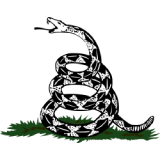
Taking screenshots is a super easy way to capture what's on your device's screen, and there are different ways to do it depending on what device you have. Here are steps you can follow to take a screenshot no matter what device you use.
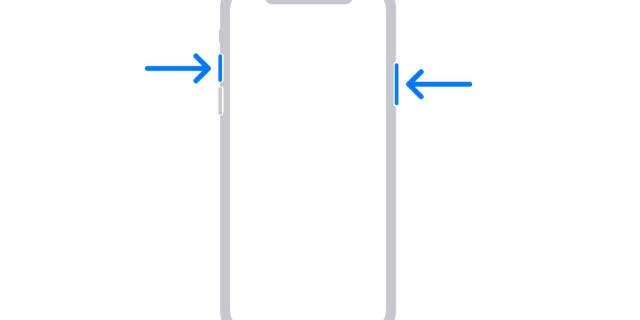
Newer iPhone models have no home buttons, so you click down on the side power button and top volume button to take a screenshot. (CyberGuy.com)
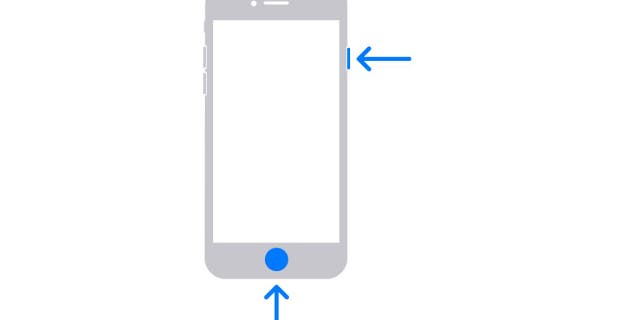
With an older iPhone you can take a screenshot by pressing the home button and side power button. (CyberGuy.com)

Your photo can be saved in three different places: Photos, Files or QuickNote. (CyberGuy.com)
If you want to capture multiple pages of something or a long webpage, there's a way you can do that as well.
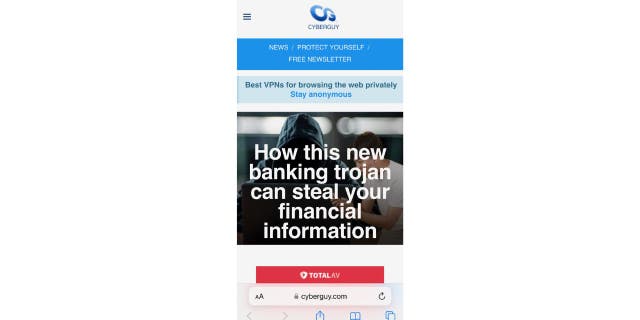
Screenshot of CyberGuy article on banking trojan stealing financial information. (CyberGuy.com)
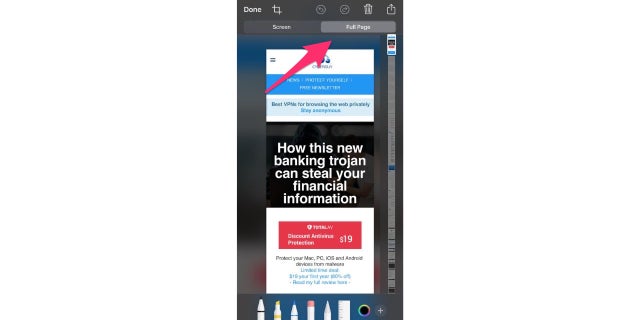
Preview of the screenshot (CyberGuy.com)
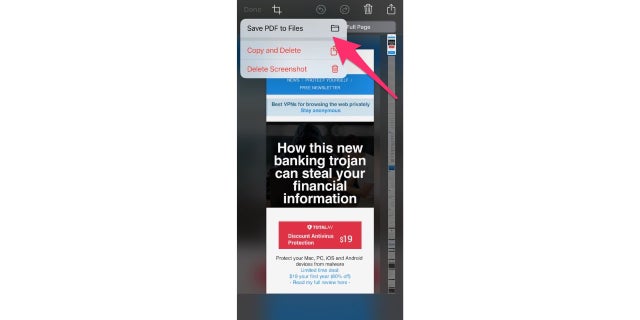
Save screenshot as PDF to send to Files (CyberGuy.com)
MORE: SECRET IPHONE GESTURES YOU NEED TO KNOW
There are two ways to take a screenshot on a Mac computer:
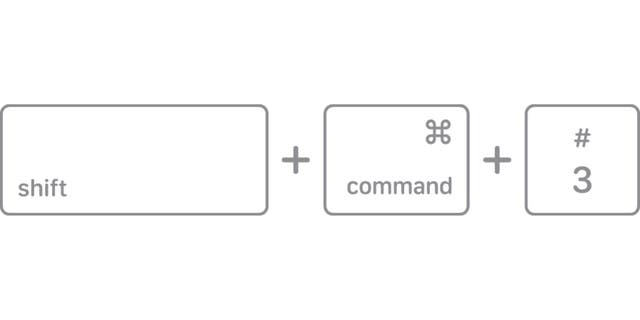
Close-up example of shift, command, 3 key to get entire screenshot on a Mac. (CyberGuy.com)
to select the area of the screen to capture. To move the selection, press and hold the Space bar while dragging
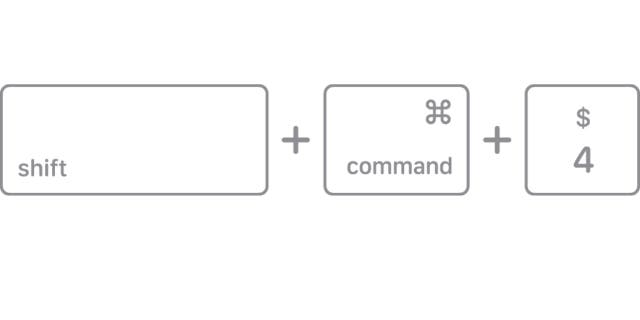
Close-up example of shift, command, 4 to get a portion of the screen on a Mac. (CyberGuy.com)
MORE: HOW TO RECORD THE SCREEN ON YOUR PHONE, TABLET OR COMPUTER
There are two ways to take a screenshot on a PC.
FOR MORE OF MY TIPS, SUBSCRIBE TO MY FREE CYBERGUY REPORT NEWSLETTER BY HEADING TO CYBERGUY.COM/NEWSLETTER

On a PC, you may have a button that says "PRTSC" to screenshot and save to your computer's clipboard. (CyberGuy.com)
Note: Settings may vary depending on your Android phone's manufacturer
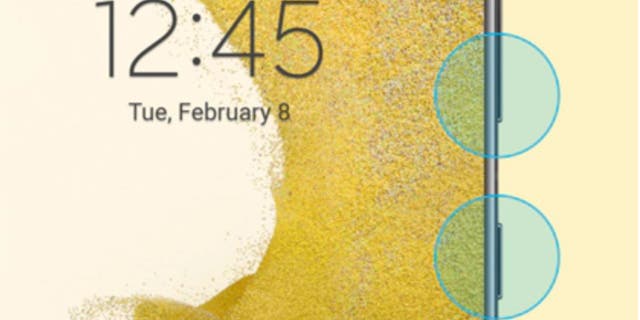
Press down on side power key and volume key to screenshot on an Android. (Samsung)
5 THINGS YOU DIDN’T KNOW YOU CAN DO ON AN ANDROID
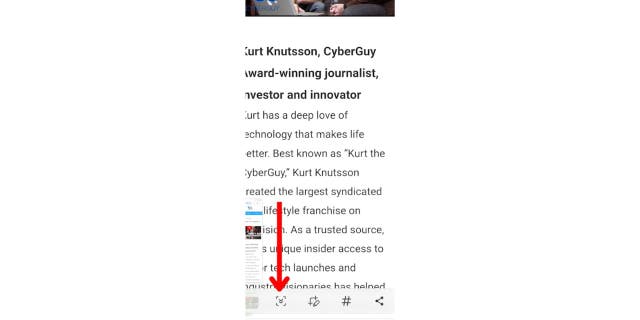
Close-up of a full-page screenshot example on an Android. (CyberGuy.com)
The screenshot will automatically save to your gallery.
Note: Settings may vary depending on your Android phone's manufacturer
Now that you know how to take a screenshot on any device, capturing and sharing what's on your screen is easier than ever before.
FOR MORE OF MY TIPS, SUBSCRIBE TO MY FREE CYBERGUY REPORT NEWSLETTER BY HEADING TO CYBERGUY.COM/NEWSLETTER
Copyright 2023 CyberGuy.com. All rights reserved.
