
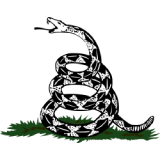
Digital junk piles up faster than clutter in real life. There are files you don’t need, all those random screenshots, apps you downloaded and used once, and blurry photos clogging up your camera roll.
Win a pair of $329 Ray-Ban Meta smart glasses. Enter here, no purchase necessary!
It all adds up, slowing your devices down and making everything feel messy. The good news? Cleaning it up is easier than you think. Let’s do a quick declutter that will make you say, "Ahhh, that feels better."
Step 1: Update your devices
HOW TO (KINDLY) ASK PEOPLE NOT TO POST YOUR KIDS' PHOTOS ON SOCIAL MEDIA
There are too many dangerous bugs out there to skip security patches.

(iStock)
Start with your phone
- Apps are space hogs
Scroll through your app list and delete any you’re not using anymore. If it’s been months, you’re not going to use it. Trust me. And even if you do want it later, great, download it again.
YOUR SSN IS ON THE DARK WEB — HERE’S WHAT TO DO ABOUT IT
While you’re at it, move the apps you want to spend less time using (Instagram for me) off your phone’s home screen. You can hide the app or just move it to another page or folder.
On iPhone:

(Photo by Sean Gallup/Getty Images)
On Android:
TECH TIP: SAVE YOUR MEMORIES BEFORE IT’S TOO LATE
- There’s time for a quick photo cleanup
On iPhone or iPad, the Photos app makes this a breeze.
On an Android, open the Files by Google app, select Clean, then:

(SeongJoon Cho/Bloomberg via Getty Images)
Onto your computer
- Start with the desktop
Here’s the quick and dirty way. Create a new folder, then drag all the random files, screenshots and whatever else into it.
Pro tip: Sensitive documents have no place on your desktop. If you do insist on saving private docs locally, at least give a snoop a more challenging time by naming the folder something off-base like "Vacation Photos." Be sure your computer automatically locks when you’re away and requires a password on startup, too.
Quick lock: For Windows, hit the Windows key + L. On a Mac, use Ctrl + Cmd + Q.
- Kick out programs you don’t need or use
They take up a decent amount of space, so regularly clear out anything you’re not using. Beyond that, outdated apps could put you at risk. By keeping old programs on your computer, you’re potentially leaving a door wide open for cybercriminals to slip in.
On a Windows PC:
On a Mac:
Don’t forget the outside
We’re aiming for quick, so let’s tackle those fingerprint-covered screens.
On your phone, remove the case and accessories. You want to reach every nook and cranny. For a computer monitor, dust the back top, sides and any ledges that collect dirt before you start cleaning.
A microfiber cloth works, but I prefer screen-cleaning wipes. They’re just so easy. Skip paper towels. They’re too rough for delicate jobs like this.
I always come back to this 210-pack of screen cleaning wipes. Use them on smartphones, tablets, monitors, TVs, remote controls and even glasses. They’re scratch-free and made with anti-static tissue that cleans without leaving behind streaks or lint.
Get tech-smarter on your schedule
Award-winning host Kim Komando is your secret weapon for navigating tech.
Copyright 2025, WestStar Multimedia Entertainment. All rights reserved.
