
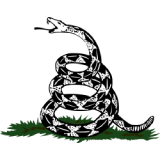
Do you ever wish you had more concrete evidence of things that were said to you over text? Maybe you need to prove a point, settle a dispute or keep a record of important information.
Whatever the reason, printing out text messages is a great way to keep a hard copy of your conversations, which can come in handy if you ever need to go to court or simply hold someone accountable.
But how do you print out text messages on your iPhone? It’s not as straightforward as you might think. Unlike some other phones, iPhones don’t have a built-in option to print messages directly from the Messages app. However, there are still some ways to do it, depending on how many messages you want to print and whether you want a physical or digital copy.
1. Using screenshots
The easiest and quickest way to print out text messages on an iPhone is to take screenshots of the conversation and then print them from the Photos app. This method works well if you only have a few messages to print, and you don’t mind having them in an image format. Here’s how to do it:
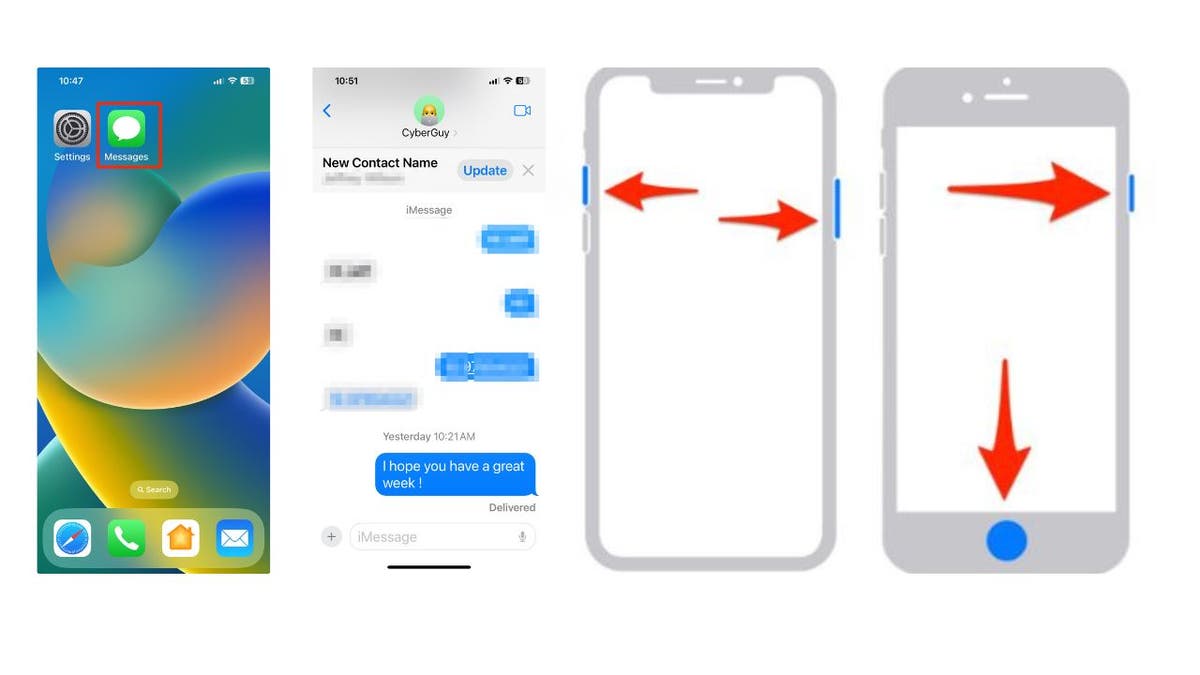
The easiest way to print text messages from an iPhone is to take screenshots. (Kurt "CyberGuy" Knutsson)
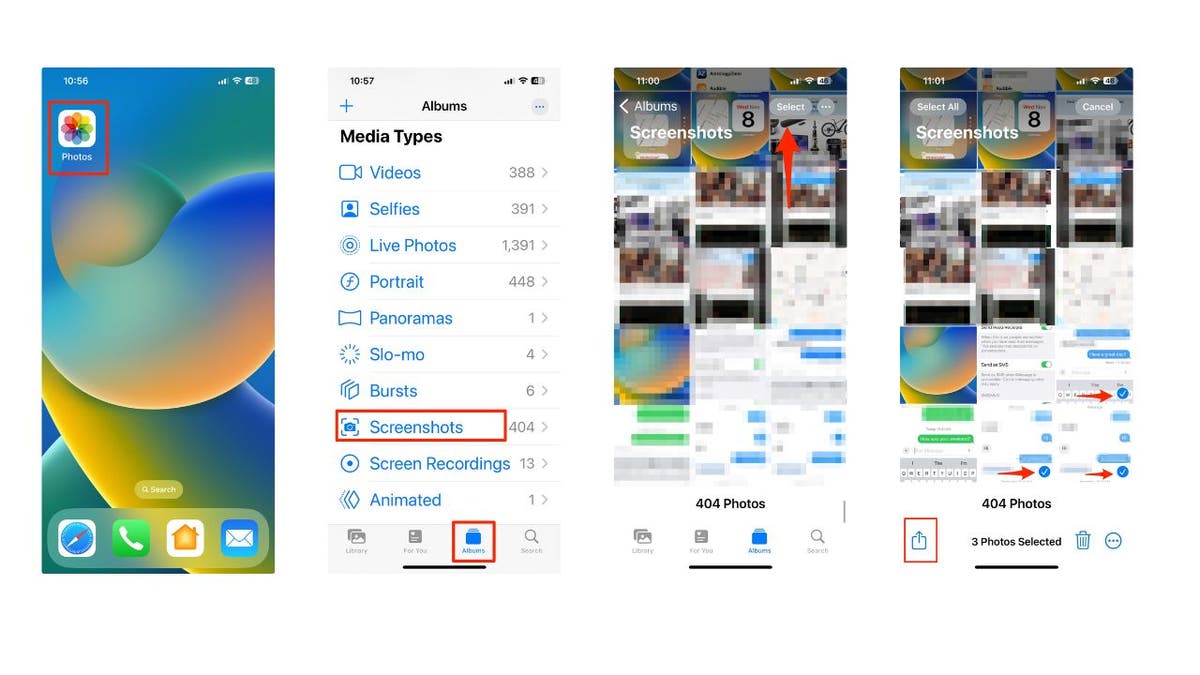
Search for screenshots in the photos app. (Kurt "CyberGuy" Knutsson)
'DO YOU READ ME, HAL?' SPACE AGENCIES WEIGH PAIRING ASTRONAUTS IN DEEP SPACE WITH AI COMPANIONS
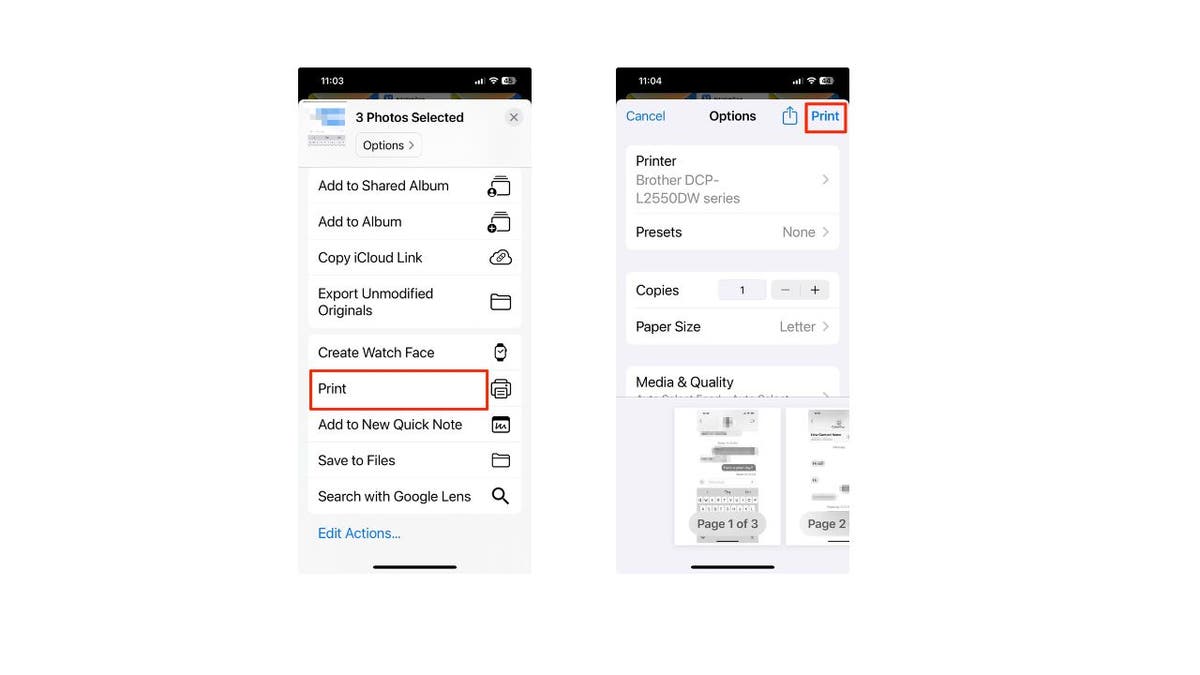
Make sure you have a wireless printer within range and connected to your iPhone. (Kurt "CyberGuy" Knutsson)
You have successfully printed out text messages on your iPhone using screenshots. However, if you have a lot of messages to print, this method might not be very efficient, as you’ll have to take multiple screenshots and print them one by one. In that case, you might want to try the next method.
MORE: HIDDEN IPHONE SETTINGS TO CHANGE THE MOMENT YOU DOWNLOAD THE NEW IOS 17
2. Convert text messages to PDF on Mac
One way to save entire text conversations is to convert a chat to PDF from your Mac. However, as you will see by the steps below, if you want to download all the text messages you've had with someone over a long period of time, you may have to do a lot of scrolling back, and then it's possible that your message application may even quit on you. This process is better for a short-term print/save situation, but is somewhat unreliable if you want to go back a long time to print and save your conversations.
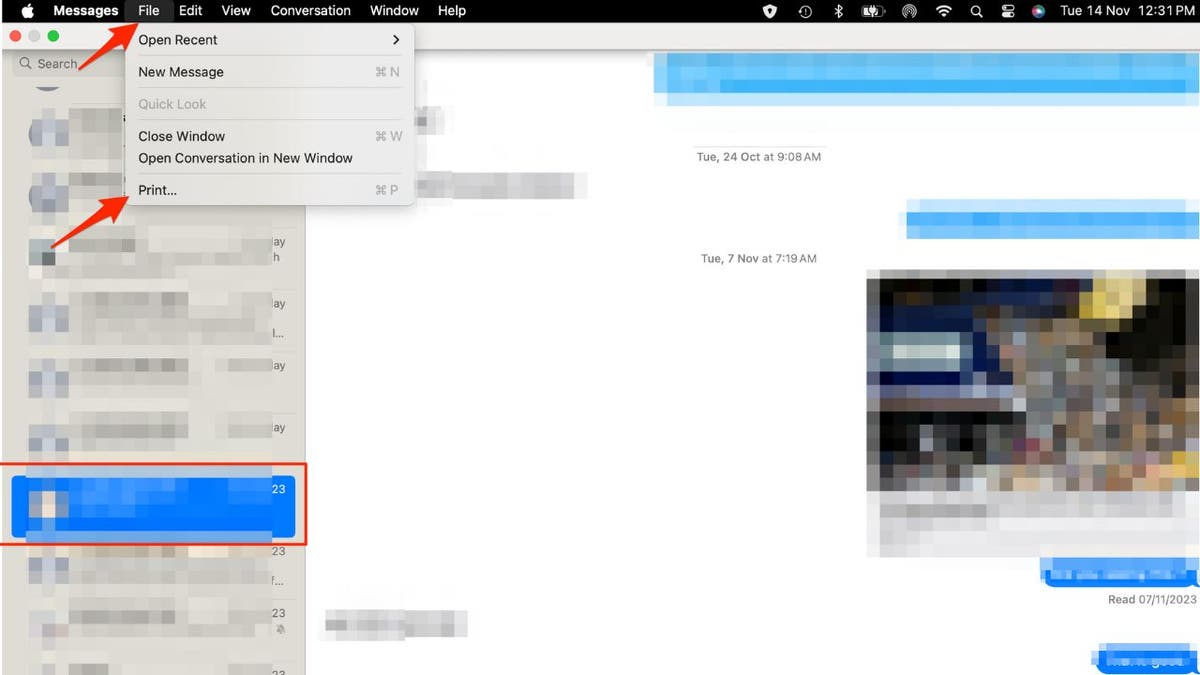
You can convert text messages to a PDF. (Kurt "CyberGuy" Knutsson)
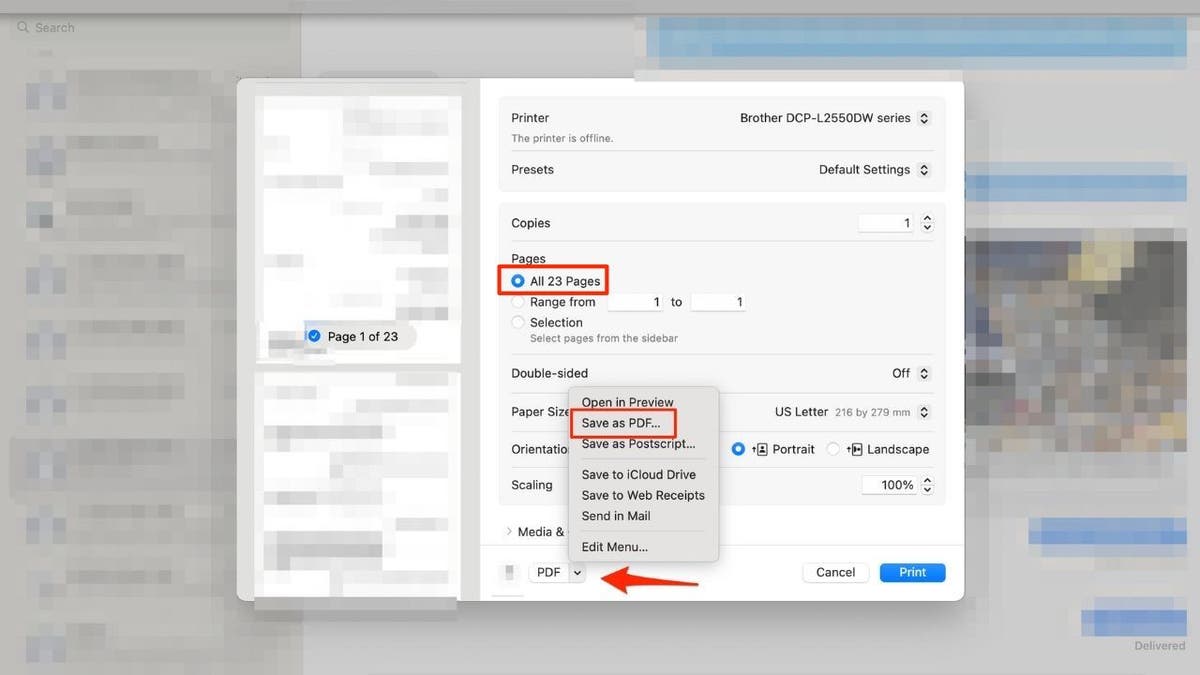
PDFs are an effective way to save conversations. (Kurt "CyberGuy" Knutsson )
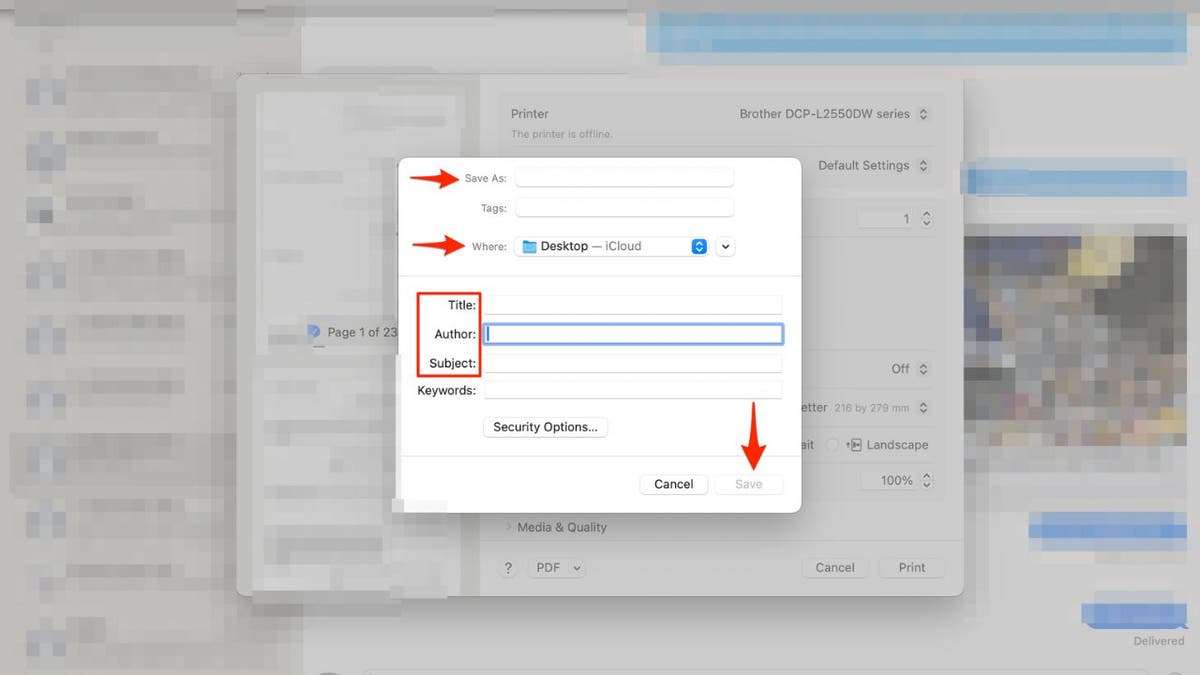
Here's how to save a PDF. (Kurt "CyberGuy" Knutsson)
MORE: HOW TO USE THE NEW AUDIO MESSAGES FEATURES IN IOS 17
3. Send conversations to a different phone number
Let’s say you don’t have access to a printer, but you still want to copy and export your text thread from your iPhone. You can send it to another number and then print it out later. This is good if you want to share some threads of conversations but not your entire text thread you've had with someone for years. Follow these steps to send your conversations:
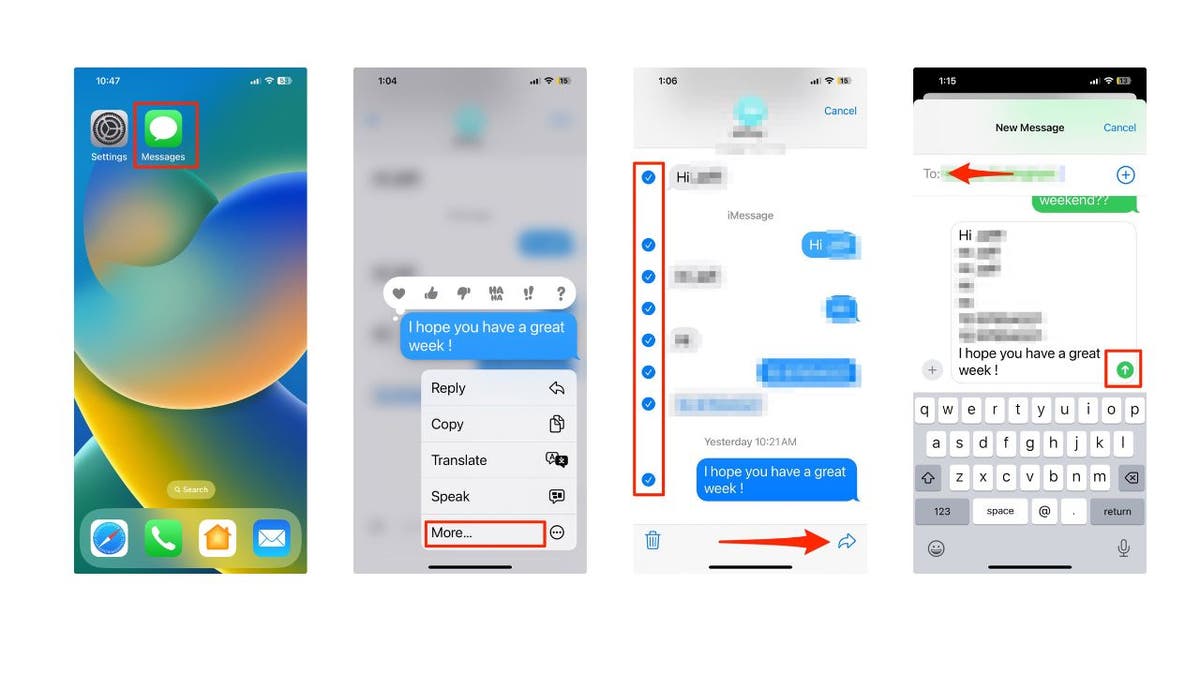
Here's how to send conversations to a different number. (Kurt "CyberGuy" Knutsson)
4. Using a third-party app
Another way to print out text messages on an iPhone is to use a third-party app called iMazing. This app allows you to export your messages as a PDF file, which you can then print from your computer or save as a digital copy. This method works well if you have a long history of messages to print, and you want them in a text format. Here’s how to do it:
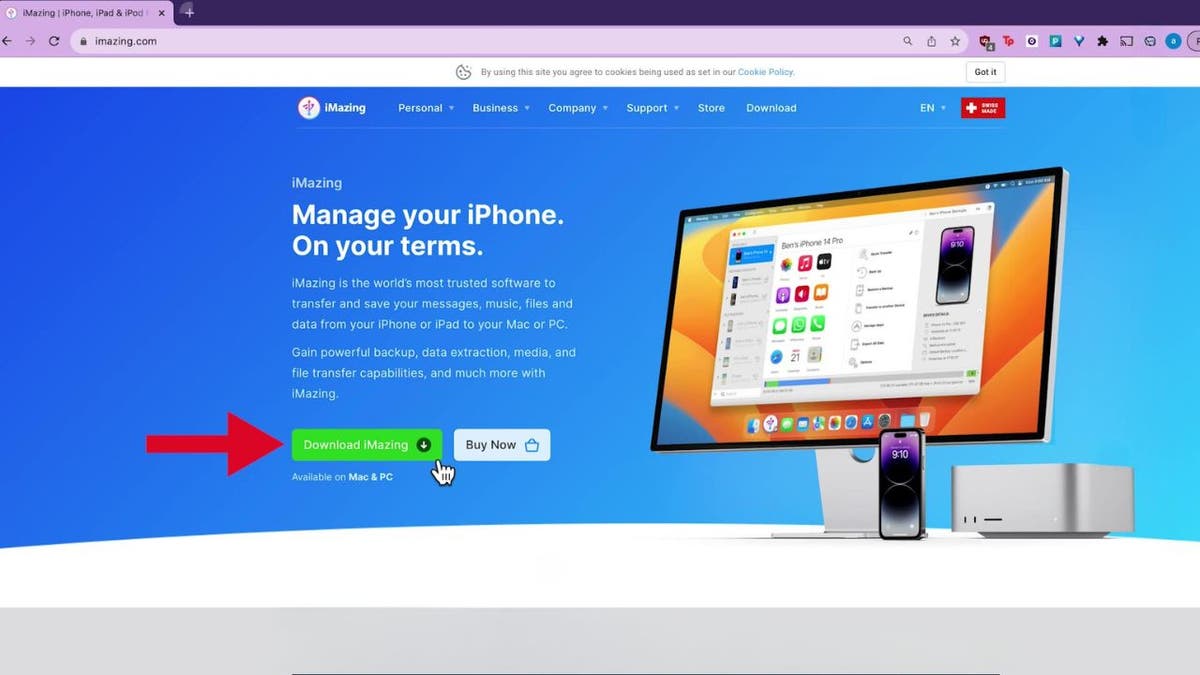
IMizing is a third-party app. (Kurt "CyberGuy" Knutsson)
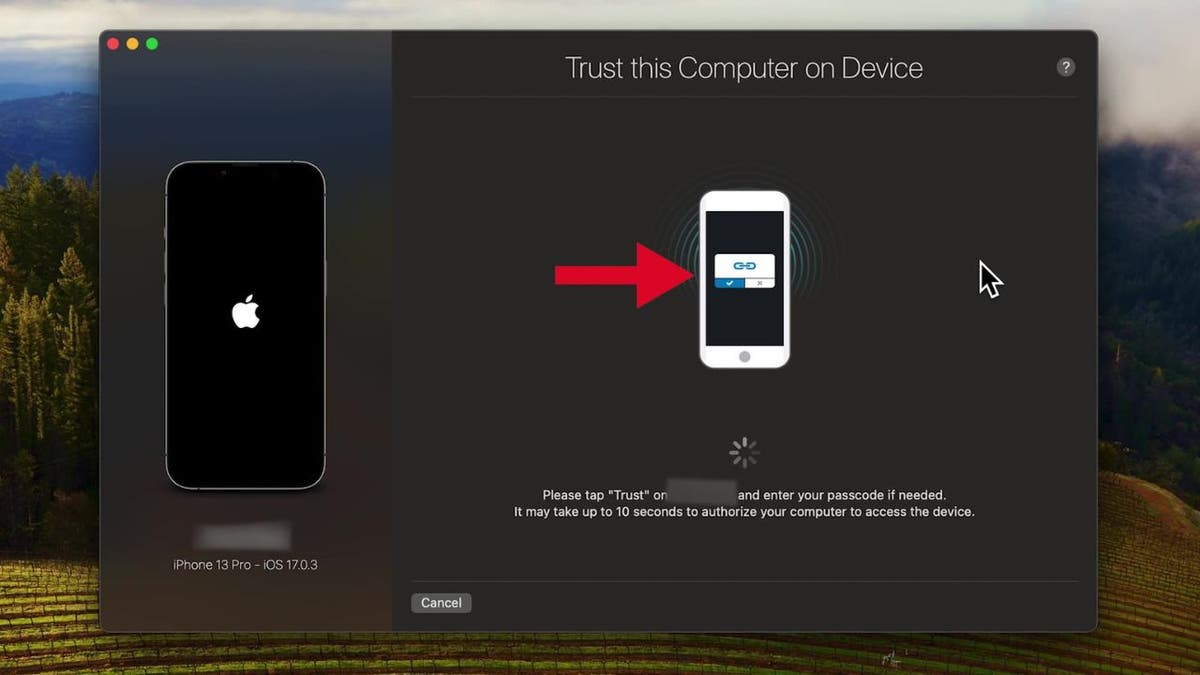
You can connect an iPhone to a computer with a USB cable. (Kurt "CyberGuy" Knutsson)
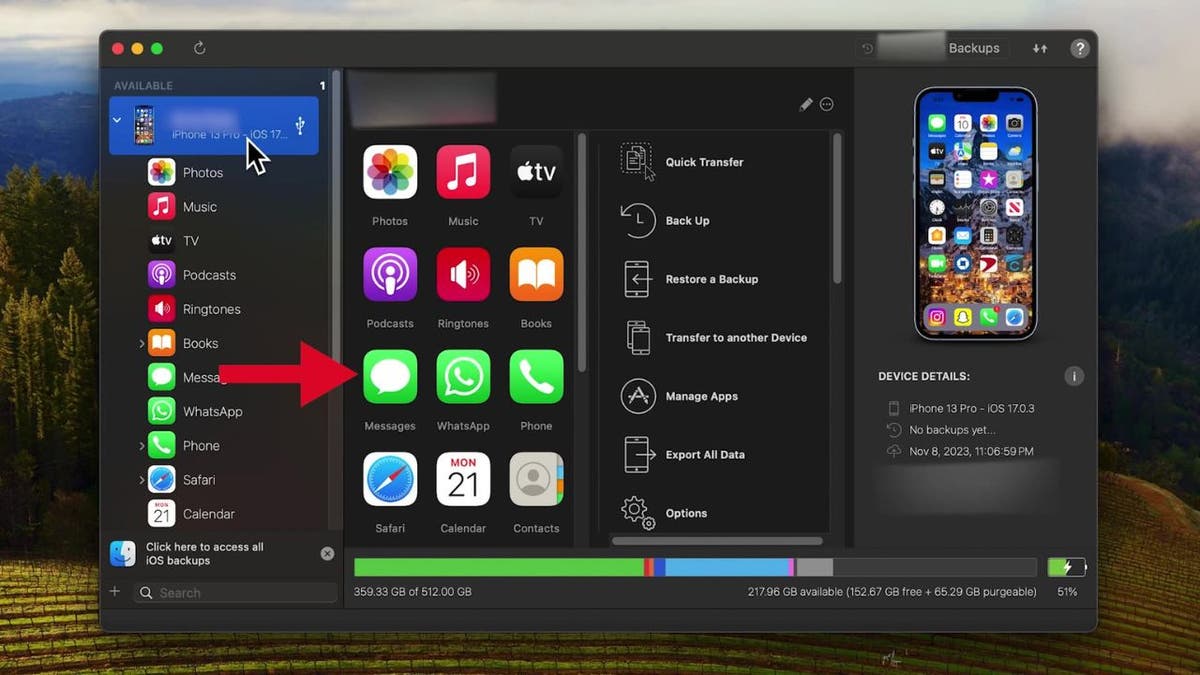
Apps icons on an iPhone. (Kurt "CyberGuy" Knutssoon)
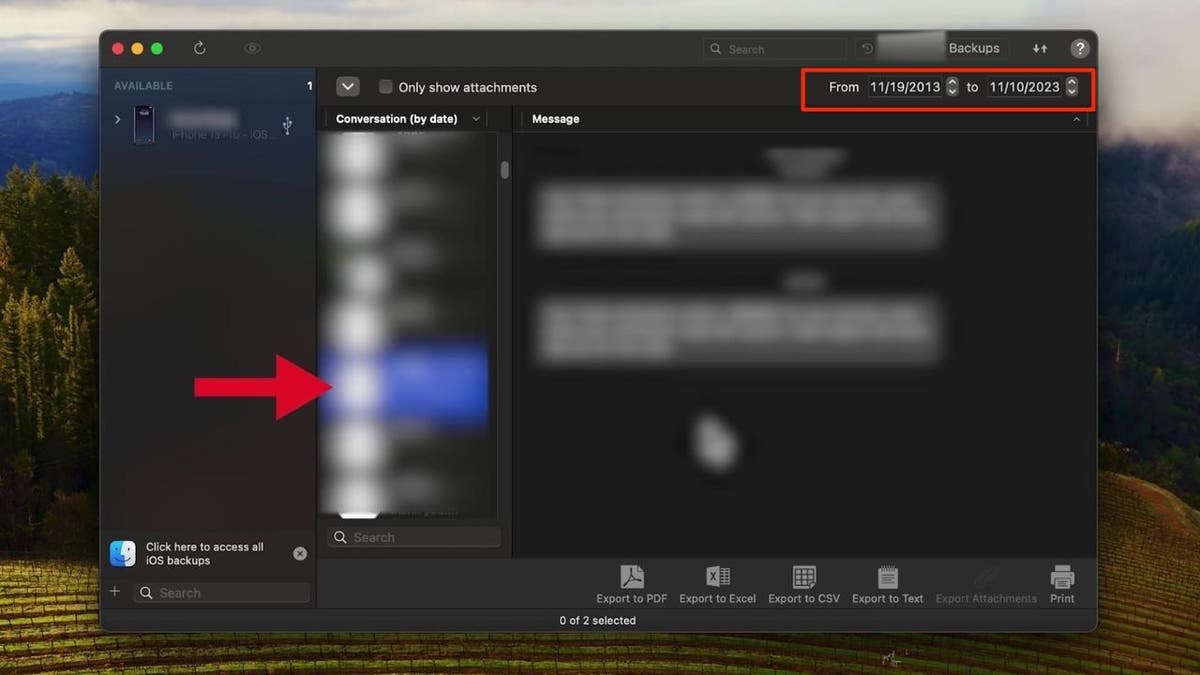
You can scroll and select what conversations you want to print. (Kurt "CyberGuy" Knutsson)
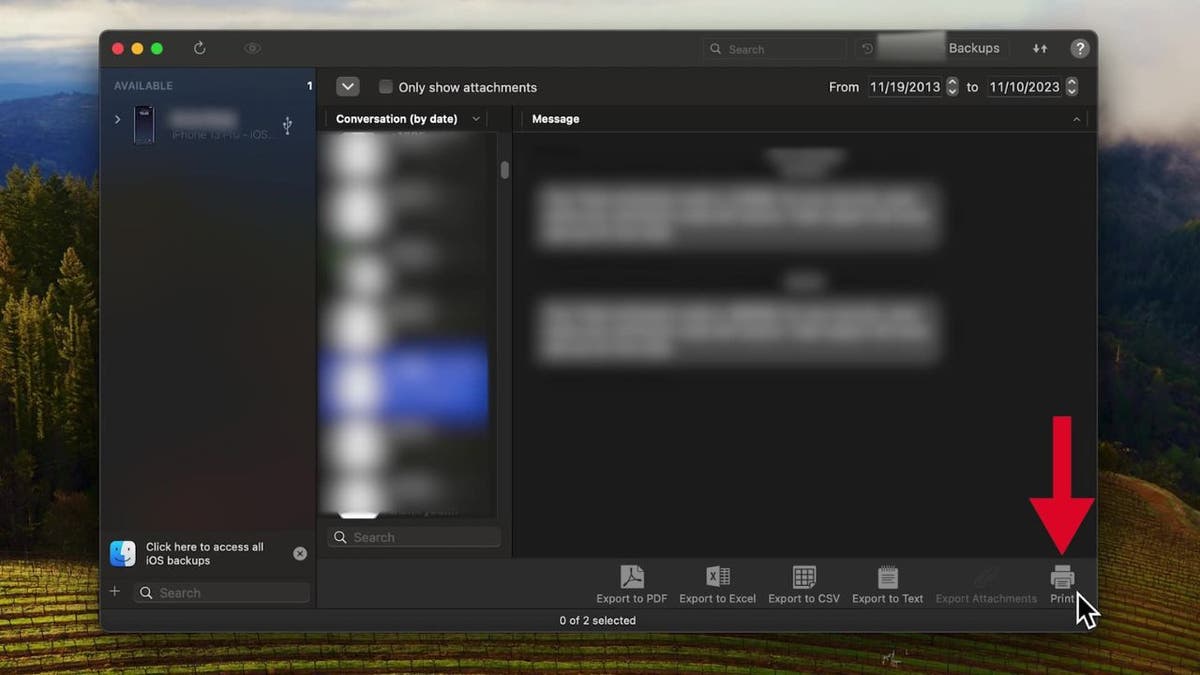
You can scroll and select which conversations you want to print. (Kurt "CyberGuy" Knutsson)
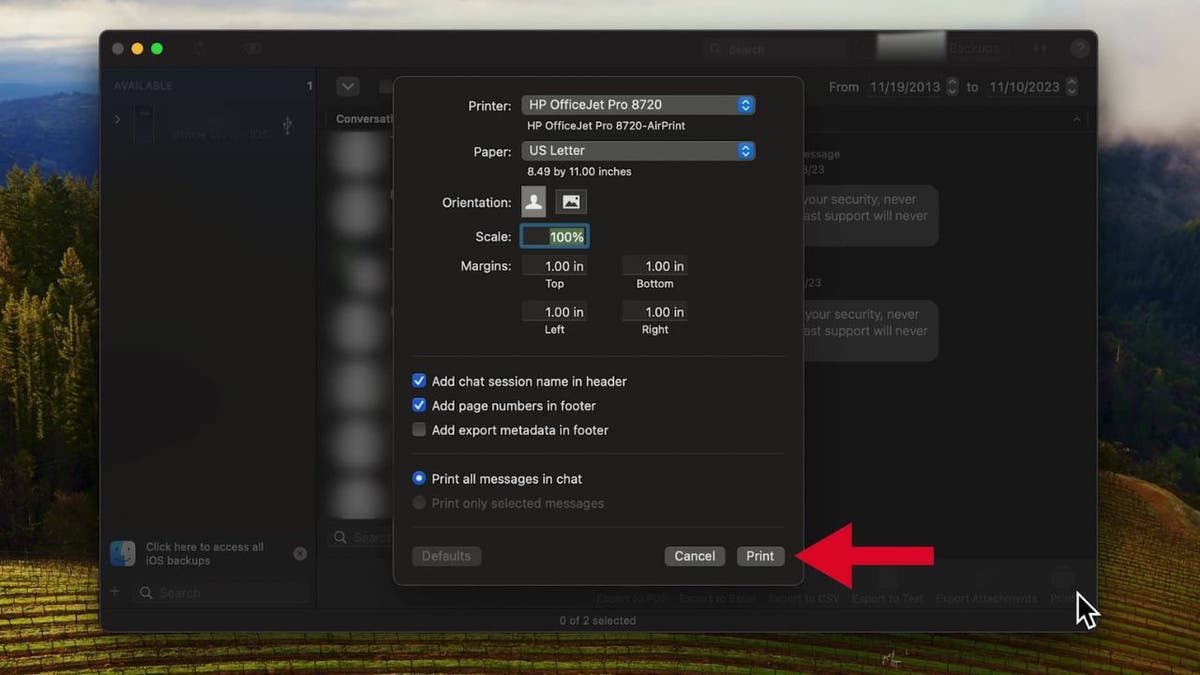
Make sure to check your settings before printing. (Kurt "CyberGuy" Knutsson)
Alternatively, if you want to export the messages as a digital copy to save on your computer, you can do the following:
MORE: TEXT MESSAGE MAYHEM. WILL THE REAL HOUSEWIVES ABUSE THIS NEW IPHONE FEATURE?
Kurt's key takeaways
Printing out text messages on an iPhone can be useful for various purposes, such as keeping a record of evidence, documenting important information, or preserving memories. However, it’s not very easy to do it directly from the Messages app, so you’ll need to use some alternative methods, such as taking screenshots or using a third-party app like iMazing.
Have you ever printed out text messages on your iPhone? If so, what was the reason, and which method did you use? Let us know by writing us at Cyberguy.com/Contact.
For more of my tech tips and security alerts, subscribe to my free CyberGuy Report Newsletter by heading to Cyberguy.com/Newsletter.
Ask Kurt a question or let us know what stories you'd like us to cover.
Answers to the most asked CyberGuy questions:
Copyright 2023 CyberGuy.com. All rights reserved.
