
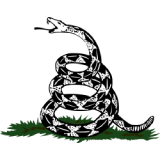
iOS 26 has arrived, bringing a mix of practical upgrades and fun new features that make your iPhone smarter and easier to use. Updating only takes a few minutes, and it ensures you get the latest tools along with Apple's newest security fixes. From smarter spam filters in Messages to custom alarm snooze times and even polls in group chats, iOS 26 is packed with ways to simplify your day. Here's how to install iOS 26 and start exploring its best features right away.
5 PHONE SETTINGS TO CHANGE RIGHT NOW FOR A SAFER SMARTPHONE
Sign up for my FREE CyberGuy Report
Get my best tech tips, urgent security alerts, and exclusive deals delivered straight to your inbox. Plus, you’ll get instant access to my Ultimate Scam Survival Guide — free when you join my CyberGuy.com/Newsletter

Updating to iOS 26 takes just a few minutes of time. (Kurt "CyberGuy" Knutsson)
Updating to iOS 26 takes just a few minutes, and it ensures you get the latest features and security fixes. Make sure your iPhone is charged and connected to Wi-Fi before you start.
Follow these steps:
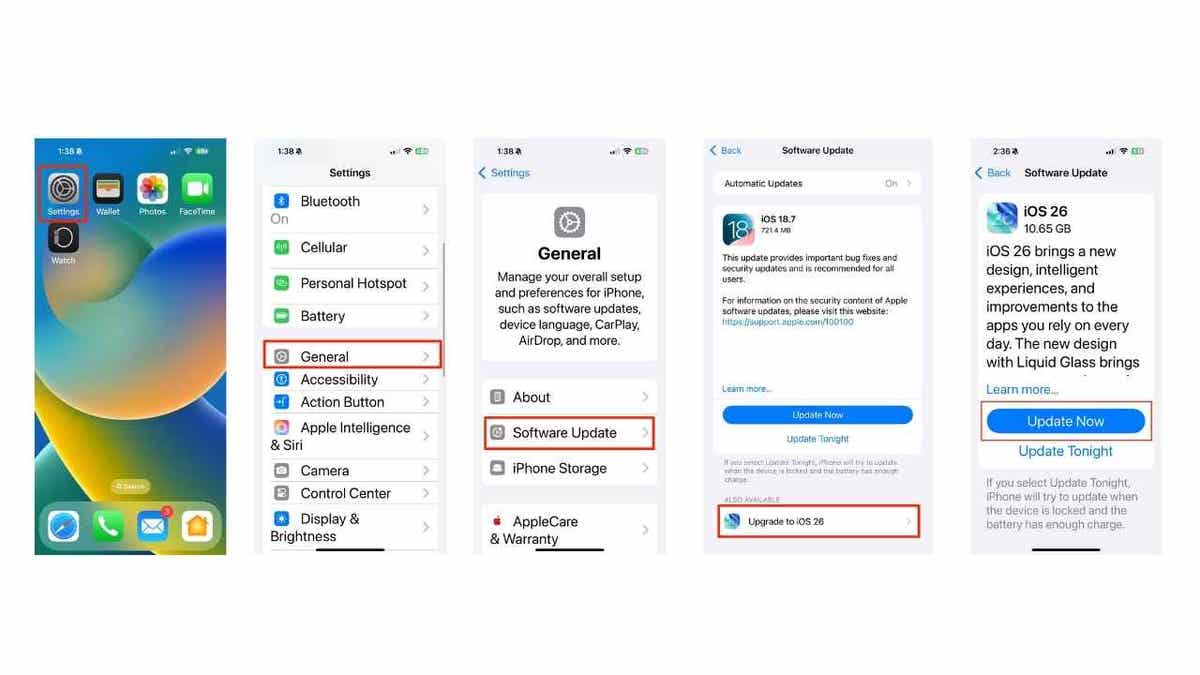
Your phone will restart with the new update after following the process.
iOS 26 compatible devices:
iOS 26 works on a wide range of iPhones, from the iPhone 11 series through the latest iPhone 17 lineup. Compatible models include:
iPhone 17, iPhone 17 Pro, iPhone 17 Pro Max, iPhone Air, iPhone 16e, iPhone 16, iPhone 16 Plus, iPhone 16 Pro, iPhone 16 Pro Max, iPhone 15, iPhone 15 Plus, iPhone 15 Pro, iPhone 15 Pro Max, iPhone 14, iPhone 14 Plus, iPhone 14 Pro, iPhone 14 Pro Max, iPhone 13, iPhone 13 mini, iPhone 13 Pro, iPhone 13 Pro Max, iPhone 12, iPhone 12 mini, iPhone 12 Pro, iPhone 12 Pro Max, iPhone 11, iPhone 11 Pro, iPhone 11 Pro Max, and iPhone SE (2nd generation and later).
Spam texts arrive at the worst times. iOS 26 filters these unwanted messages into a separate folder, keeping your main inbox clean. Here's how to use this feature:
You can check the "Unknown Senders" folder anytime, mark trusted contacts, or delete the clutter without ever being disturbed by lock screen notifications.
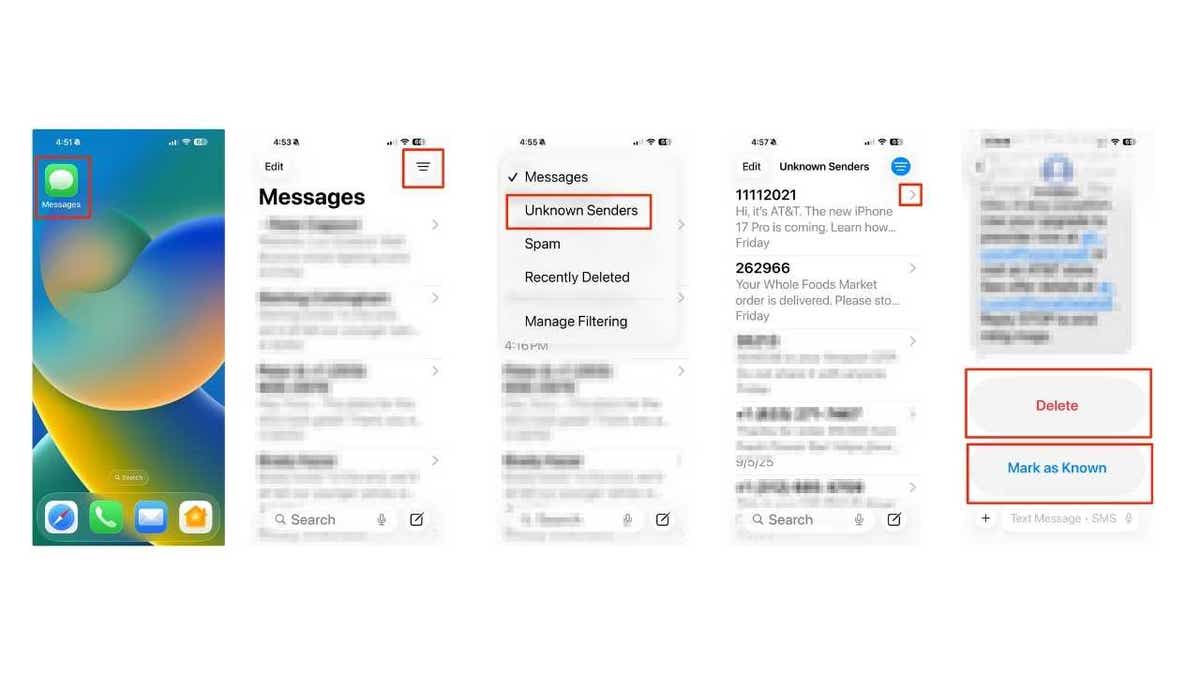
Users are also able to instantly share location via Maps.
iOS 26 makes it simple to send your location without even opening the Maps app. Here's how:
This shortcut removes the hassle of digging through menus and makes sharing directions effortless.

The new update also allows users to sort and view call history by contact.
No more endless scrolling. Now you can quickly see every incoming, outgoing, and missed call in one organized list.
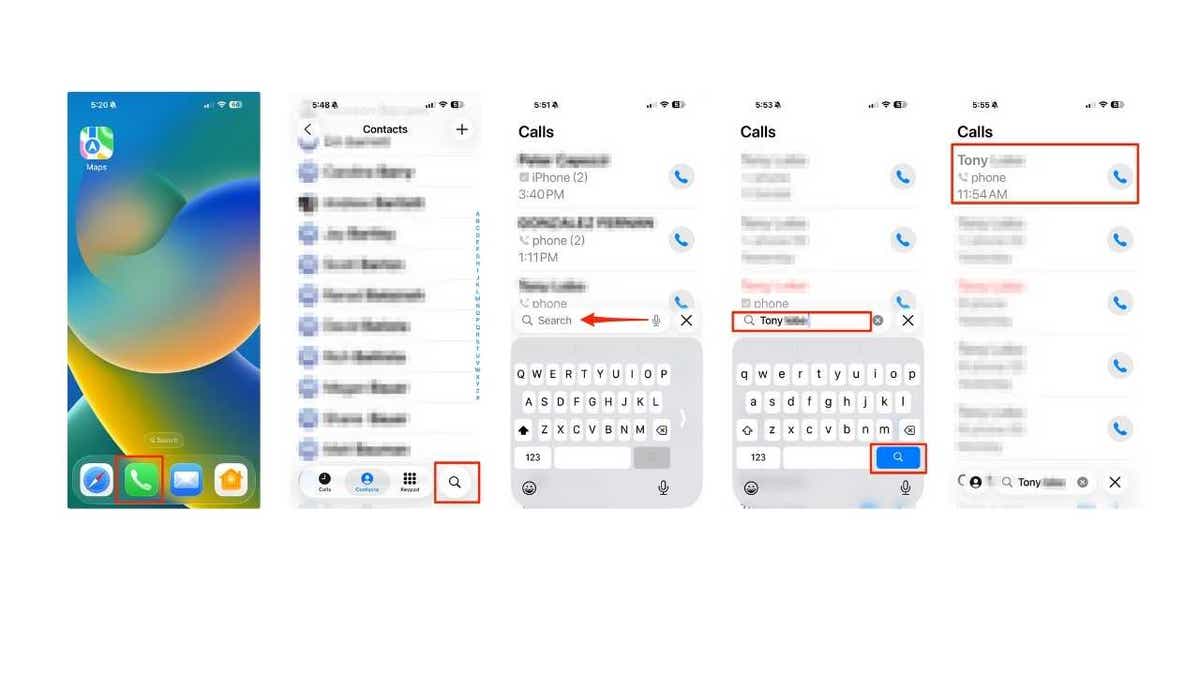
New updates make it easier to view all calls with one person at a glance.
This makes it easy to check all your calls with one person at a glance, without scrolling through your entire log.
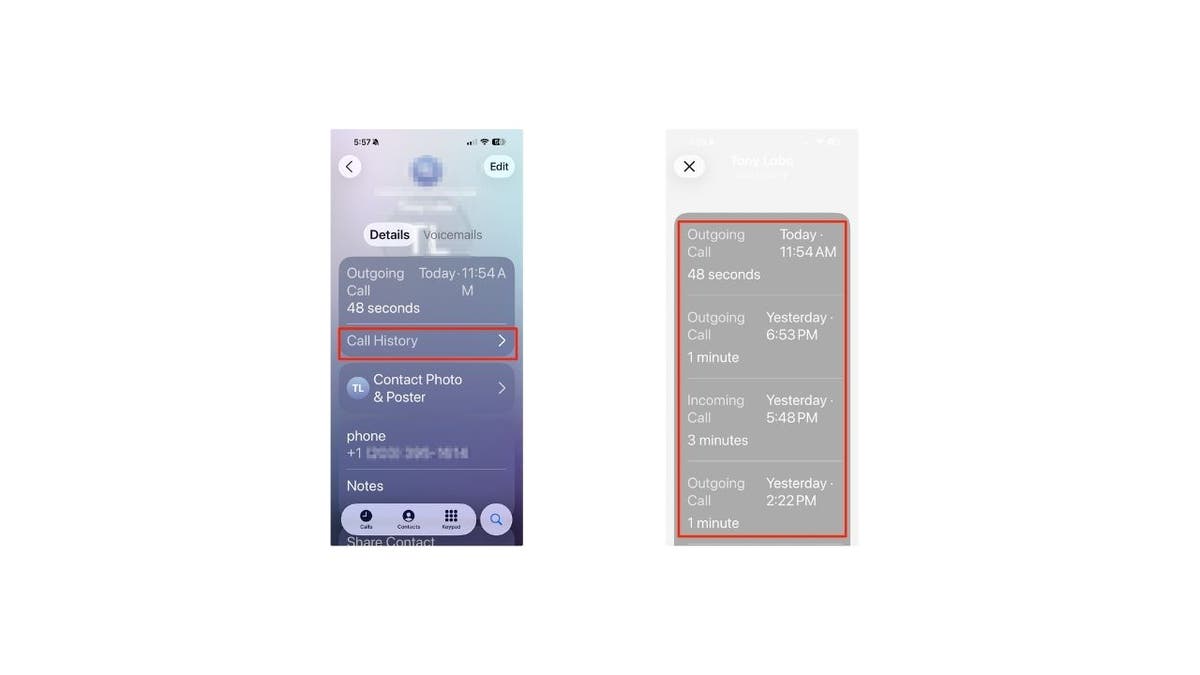
Specific text can also now be selected in a text message.
Sign up to get more of my Tech Tips in my FREE CyberGuy Report. Sign up for free here:
CYBERGUY.COM/NEWSLETTER
Sometimes you only need one detail instead of the entire message bubble. Here's how to grab it:
It's a quick way to pull out only the detail you need, whether that's an address, a code, or just a single word.
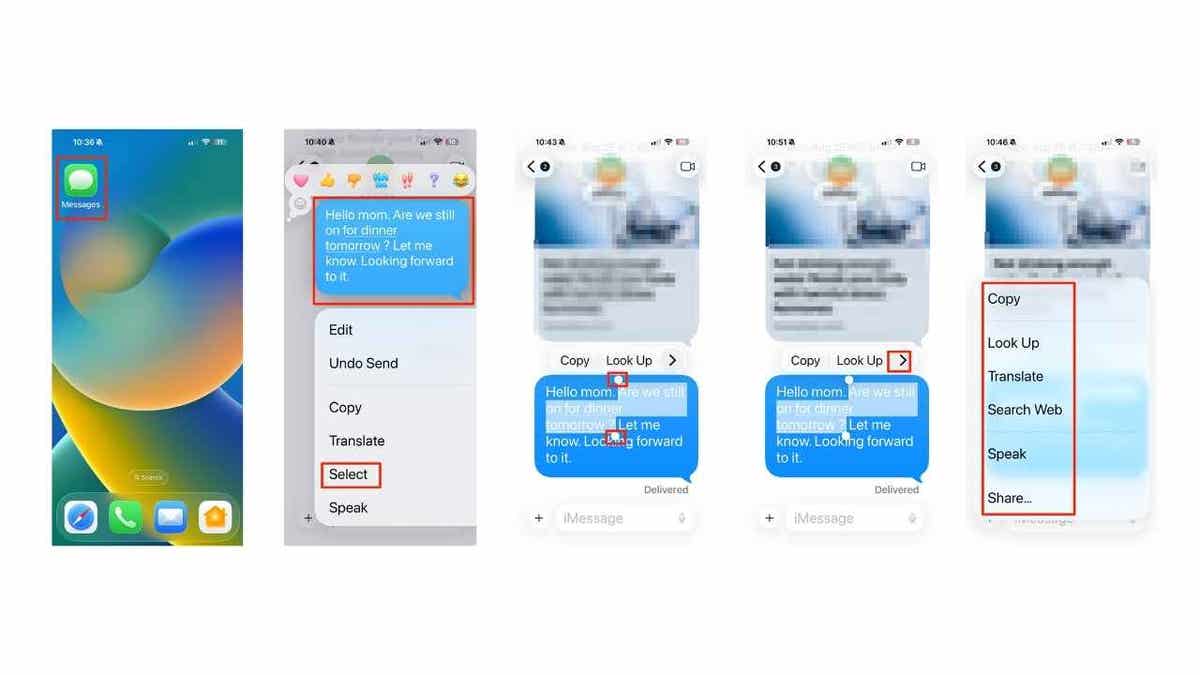
The new update permits users to disable "tap recents to call."
Accidental calls can be embarrassing. iOS 26 lets you turn this off, so tapping a number in Recents won't instantly dial; you'll have to press the call button on purpose. Here's how to toggle off or disable the feature:
Now your call log stays drama-free. Tapping a number in Recents won't instantly start a call anymore. You'll need to press the call button on purpose. That means no more accidentally ringing your boss when you just wanted to double-check the number.
EVEN WITH TRUMP'S TARIFF BLESSING, APPLE HIKES IPHONE PRICES
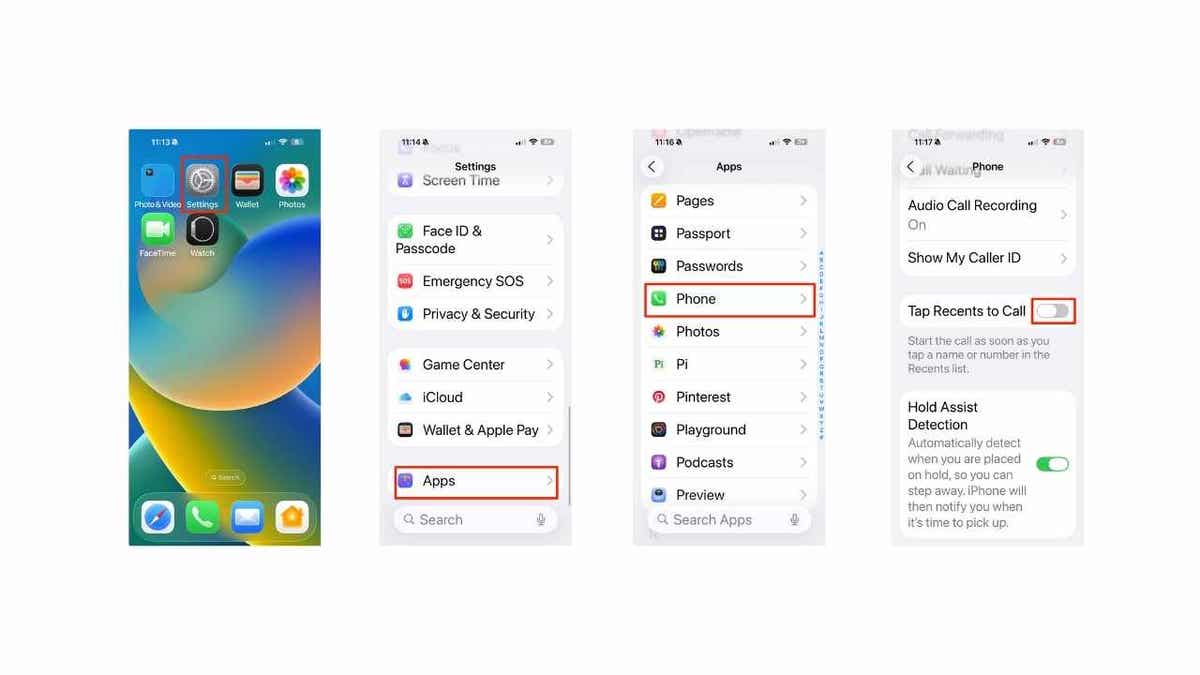
The above illustration features steps to disable "Tap Recents to Call" in the Settings App.
Not a fan of the default 9-minute snooze? iOS 26 lets you set the interval that actually matches your morning routine. Follow these steps to adjust it:
Your mornings become more manageable, whether you're grabbing a quick 5-minute reset or easing into the day with a longer break.
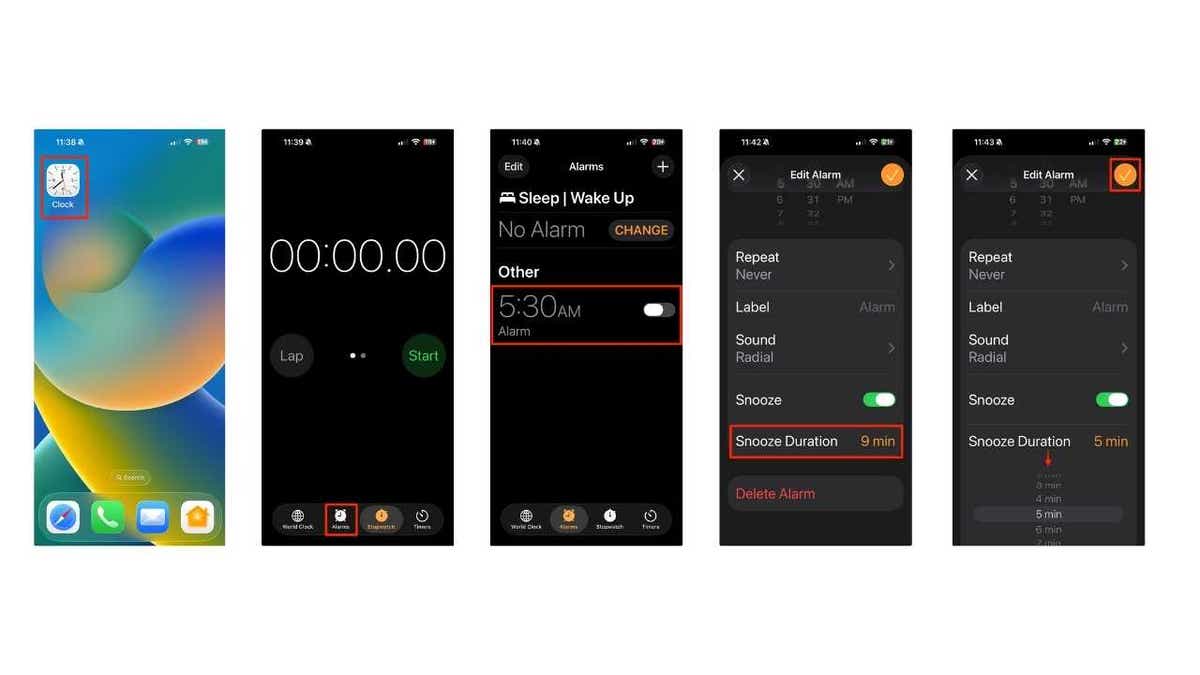
The above illustration shows steps to customize alarm snooze options in Clock App.
Nothing ruins a photo faster than a smudged lens. With iOS 26, you can turn on Lens Cleaning Hints, so your iPhone warns you before you take a blurry shot. Here's how:
Now, when your camera detects smudges or haze, iOS 26 will display an on-screen hint in the Camera app, reminding you to "clean the camera lens" before taking your shot.
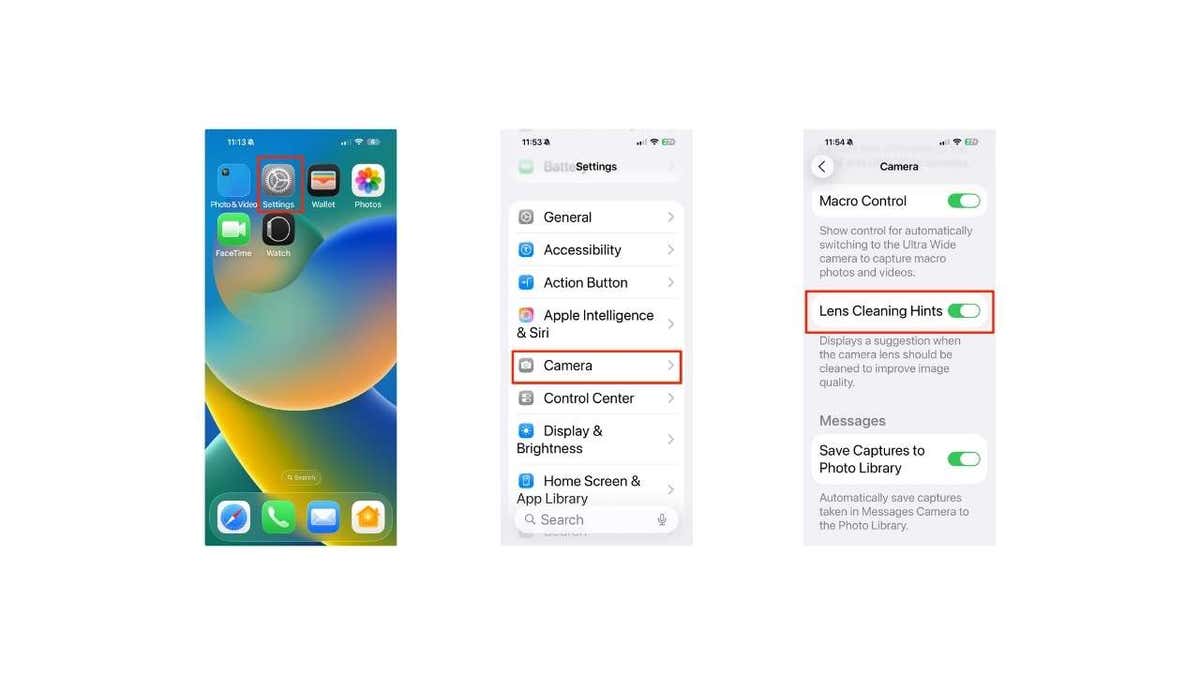
Here are steps to get a dirty lens warning in Settings App.
Ever wonder how long it will take to fully charge your iPhone? iOS 26 now shows you an estimated charging time so you can plan your day better. Here's how to view it:
This makes it easy to tell whether you'll be at 100% before leaving the house or if you should pack a charger for later.
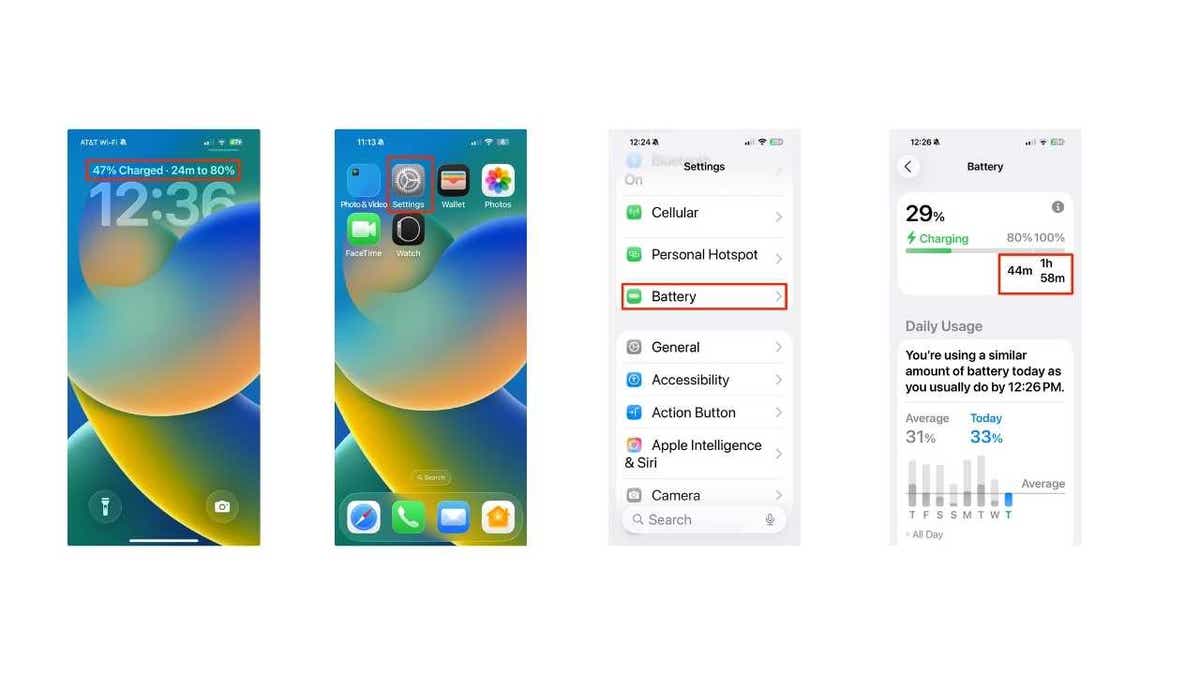
This makes it easy to tell whether you'll be at 100% before leaving the house or if you should pack a backup charger.
Want your time display to stand out more? iOS 26 lets you adjust the size of the clock on your Lock Screen for a bolder look. Here's how:
On certain wallpapers, the clock even has a depth effect, slipping behind the subject in your photo. With Photo Shuffle wallpapers, the clock can adjust dynamically, and it also stretches in areas like the Notification Center, giving your iPhone a fresh and lively feel.

Users can also modify their clock appearance.
Can't decide what color to paint your walls, where to eat, or which movie to watch? iOS 26 lets you create quick polls right inside group chats so everyone can vote. Here's how:
Now your friends or coworkers can vote directly in the chat, and you can decide whether to follow the results or just order what you were craving anyway.
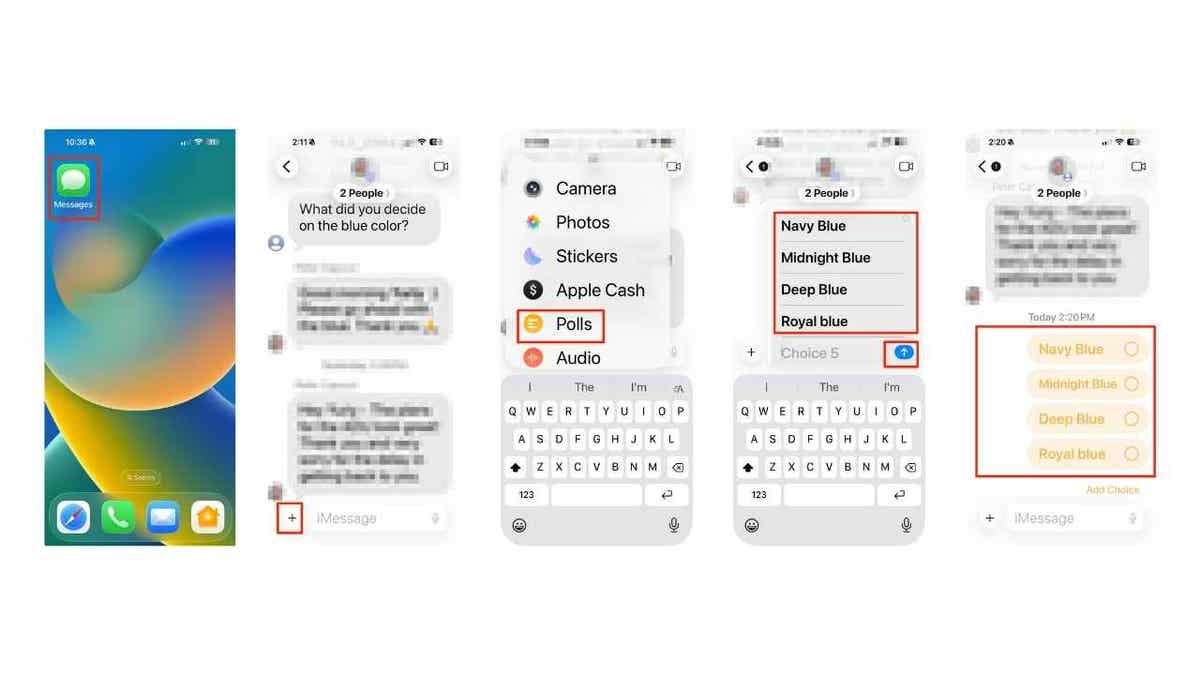
Users can also now create a polls for others in iMessage. (Kurt "CyberGuy" Knutsson)
Think your devices and data are truly protected? Take this quick quiz to see where your digital habits stand. From passwords to Wi-Fi settings, you’ll get a personalized breakdown of what you’re doing right — and what needs improvement. Take my Quiz here: Cyberguy.com/Quiz
iOS 26 goes beyond security patches; it's about convenience and personalization. You can finally adjust your snooze to match your mornings, keep your inbox free from spam, see how long charging will take, and even get a heads-up if your camera lens is dirty before snapping a shot. These small but meaningful updates add up to a smoother iPhone experience.
Which iOS 26 feature are you most excited to try first: polls in iMessage, spam filters, or something else entirely? Let us know by writing to us at CyberGuy.com/Contact
Sign up for my FREE CyberGuy Report
Get my best tech tips, urgent security alerts, and exclusive deals delivered straight to your inbox. Plus, you’ll get instant access to my Ultimate Scam Survival Guide — free when you join my CYBERGUY.COM/NEWSLETTER
Copyright 2025 CyberGuy.com. All rights reserved.
